 This tutorial explains how you can add a script to allow readers to view your English site in other foreign languages. As you can see on the right of this page, a reader needs only to click the relevant country flag to read this site contents in his preferred language.
This tutorial explains how you can add a script to allow readers to view your English site in other foreign languages. As you can see on the right of this page, a reader needs only to click the relevant country flag to read this site contents in his preferred language.
English is not the most popular language in the world. In fact, according to many reports, the Chinese language (Mandarin) is certainly the most widely spoken language. In the internet community, the other popular language platforms are arguably Spanish, Russian, Arabic, Portuguese, Malay, Italian, French, Japanese, and Korean.
Translation from English to other languages
If you have a blog written in English, it therefore makes much sense to be able to reach out to the non-English speaking population as well. There are several online translation tools, the popular free tools being AltaVista's Babel Fish translation and Google's Language Translator. WorldLingo is no longer a recommended tool, as the website translator has a translation limit of 500 words, beyond which you have to pay a monthly fee for their service.
For this site, I have used the Google Language Translator. Google is able to translate English website contents into Arabic, Chinese, French, German, Italian, Japanese, Korean, Portuguese, Russian, and Spanish. The JavaScript used here can be applied to most of the blogging sites like Blogspot, Typepad and Wordpress. Copy the following script and paste it at the part of the template where you want your language translator to appear.
<form action="http://www.google.com/translate"
><script language="javascript"
type="text/javascript"> <!-- document.write ("<input name=u value="+location.href+"
type=hidden>") // --> </script> <noscript><input name="u" value="http://net-soft.blogspot.com/"
type="hidden" /></noscript> <input name="hl" value="en" type="hidden"> <input name="ie" value="UTF8"
type="hidden"> <input name="langpair" value=""
type="hidden"> <input name="langpair" value="en|ar"
title="Arabic" src="http://photos1.blogger.com/x/blogger2/6075/564571464515337/1600/z/358406/gse_multipart12399.png"
height="20" type="image" width="30" onclick="this.form.langpair.value=this.value"> <input name="langpair" value="en|zh-CN"
title="中文(简体)/Chinese (Simplified)" src="http://photos1.blogger.com/x/blogger2/6075/564571464515337/1600/z/546049/gse_multipart12397.png"
height="20" type="image" width="30" onclick="this.form.langpair.value=this.value"> <input name="langpair" value="en|zh-TW"
title="中文(繁体)/Chinese (Traditional)" src="http://photos1.blogger.com/x/blogger2/6075/564571464515337/1600/z/208681/gse_multipart12398.png"
height="20" type="image" width="30" onclick="this.form.langpair.value=this.value"> <input name="langpair" value="en|fr"
title="Français/French" src="http://photos1.blogger.com/x/blogger2/6075/564571464515337/1600/z/327620/gse_multipart12413.png"
height="20" type="image" width="30" onclick="this.form.langpair.value=this.value"> <input name="langpair" value="en|de"
title="Deutsch/German" src="http://photos1.blogger.com/x/blogger2/6075/564571464515337/1600/z/734899/gse_multipart12400.png"
height="20" type="image" width="30" onclick="this.form.langpair.value=this.value"> <input name="langpair" value="en|it"
title="Italiano/Italian" src="http://photos1.blogger.com/x/blogger2/6075/564571464515337/1600/z/306145/gse_multipart12401.png"
height="20" type="image" width="30" onclick="this.form.langpair.value=this.value"> <input name="langpair" value="en|ja"
title="日本語/Japanese" src="http://photos1.blogger.com/x/blogger2/6075/564571464515337/1600/z/443122/gse_multipart12402.png"
height="20" type="image" width="30" onclick="this.form.langpair.value=this.value"> <input name="langpair" value="en|ko"
title="한국어/Korean" src="http://photos1.blogger.com/x/blogger2/6075/564571464515337/1600/z/581031/gse_multipart12403.png"
height="20" type="image" width="30" onclick="this.form.langpair.value=this.value"> <input name="langpair" value="en|pt"
title="Português/Portuguese" src="http://photos1.blogger.com/x/blogger2/6075/564571464515337/1600/z/670301/gse_multipart12404.png"
height="20" type="image" width="30" onclick="this.form.langpair.value=this.value"> <input name="langpair" value="en|ru"
title="Русский/Russian" src="http://photos1.blogger.com/x/blogger2/6075/564571464515337/1600/z/111692/gse_multipart12405.png"
height="20" type="image" width="30" onclick="this.form.langpair.value=this.value"> <input name="langpair" value="en|es"
title="Español/Spanish" src=
"http://photos1.blogger.com/x/blogger2/6075/564571464515337/1600/z/998398/gse_multipart12407.png"
height="20" type="image" width="30" onclick="this.form.langpair.value=this.value"> </form> |
Points to note:-1. For those using Blogspot, once you have logged into your Dashboard, go to Template-> Page Elements. Add a “Page Element” and select “HTML/JavaScript”.
2. Copy the above JavaScript. Under the
“value” (in red), you will see the URL of this website. Please change that to the
URL of your own website. Save and refresh the page.
3. If you want a slightly bigger flag, you can increase the width of the images, for example, from “30” to “36” and the height from “20” to “24”.
4. Should you come across a translation that doesn't look right, you can always suggest to Google a
better translation to help them improve their translation quality.
 Here's a neat one I fell over somewhere on the web:
Here's a neat one I fell over somewhere on the web:












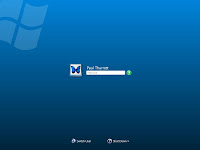 As soon as you install Windows Vista you are bombarded by the Welcome Center that is designed to help beginner Windows users easily configure their new computer. This new welcome screen is a nice feature the first time you start using Windows vista but quickly becomes annoying.
As soon as you install Windows Vista you are bombarded by the Welcome Center that is designed to help beginner Windows users easily configure their new computer. This new welcome screen is a nice feature the first time you start using Windows vista but quickly becomes annoying.






 Now here’s a nifty one for PC security. So you lug around a thumb drive as a handy backup for your data, store some no-install software for quick use, and a means for your to transfer or copy data on the fly. Who thought you can use it as your personal PC keyfob?
Now here’s a nifty one for PC security. So you lug around a thumb drive as a handy backup for your data, store some no-install software for quick use, and a means for your to transfer or copy data on the fly. Who thought you can use it as your personal PC keyfob?  I think many people are using
I think many people are using  If you don't use the Recycle Bin to store deleted files , you can get rid of its desktop icon all together.
If you don't use the Recycle Bin to store deleted files , you can get rid of its desktop icon all together.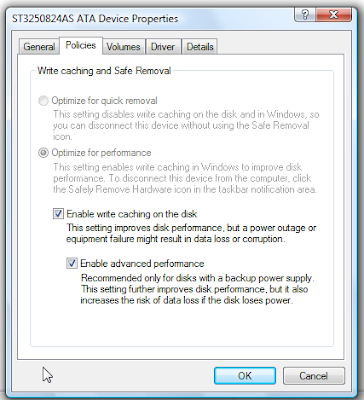 Click the checkbox for Enable advanced performance, and you are done.
Click the checkbox for Enable advanced performance, and you are done.

 just download the utility, type the text( you want to give to the start button) in New Lable section and click on 'Rename It!'.
just download the utility, type the text( you want to give to the start button) in New Lable section and click on 'Rename It!'. In this post you will learn How to Hide or Un-Hide the Recycle Bin Icon in Windows XP. Many people hate this icon, I don't know why, they just don't want to let it appear on their Desktop.
In this post you will learn How to Hide or Un-Hide the Recycle Bin Icon in Windows XP. Many people hate this icon, I don't know why, they just don't want to let it appear on their Desktop. 
 The most important and (I think) most neglected part of computing is Backing up Data. The main purpose of Data Backup is to restore your computer to an operational state and to secure your important data like your Business Documents, email addresses of your friends and families, your favorite images or videos, your to-do list etc.
The most important and (I think) most neglected part of computing is Backing up Data. The main purpose of Data Backup is to restore your computer to an operational state and to secure your important data like your Business Documents, email addresses of your friends and families, your favorite images or videos, your to-do list etc. 
 One way to let readers locate the recent posts is to have an “Archive” page element in the sidebar. It sorts the articles by dates. However, it is not ideal for those who do not have active Blogs or any new post in the last couple of months. These people may want to display the links to recent posts, regardless of the dates. Even if you have an active Blog, regular visitors may want to view your recent posts only, and a link widget showcasing these recent post links would be appreciated.
One way to let readers locate the recent posts is to have an “Archive” page element in the sidebar. It sorts the articles by dates. However, it is not ideal for those who do not have active Blogs or any new post in the last couple of months. These people may want to display the links to recent posts, regardless of the dates. Even if you have an active Blog, regular visitors may want to view your recent posts only, and a link widget showcasing these recent post links would be appreciated.
 Now we are going to see like putting them:
Now we are going to see like putting them: It's light, requires no registration and very intuitive - visitors can hover the mouse over the five stars and click any of them to rate your current blog post.
It's light, requires no registration and very intuitive - visitors can hover the mouse over the five stars and click any of them to rate your current blog post.  This tutorial explains how you can
This tutorial explains how you can  The Navbar can be disabled for users who publish contents via FTP, but it will appear on all freely hosted BlogSpot blogs. While the feature is undeniably useful, some people find that its position at the top of the page looks obtrusive even with a choice of 4 colors. Some therefore pick a template with a black background to blend well with a black navigation bar. There are also parents and educators who find the 'view random blogs' feature inappropriate, as their children may inadvertently view objectionable blogs.
The Navbar can be disabled for users who publish contents via FTP, but it will appear on all freely hosted BlogSpot blogs. While the feature is undeniably useful, some people find that its position at the top of the page looks obtrusive even with a choice of 4 colors. Some therefore pick a template with a black background to blend well with a black navigation bar. There are also parents and educators who find the 'view random blogs' feature inappropriate, as their children may inadvertently view objectionable blogs. This is my old tutorial that I have written for my old ajaxcold site that
This is my old tutorial that I have written for my old ajaxcold site that
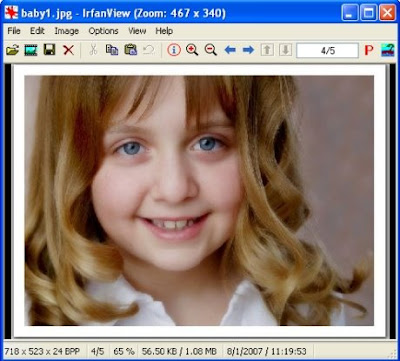
 When you have a huge collection of song of different Genre, Albums, artists etc. its always happens to have duplicate audio files in your collection. If duplicate audio files are increased to a higher extend, it will eat up a major chunk of your hard-drive.
When you have a huge collection of song of different Genre, Albums, artists etc. its always happens to have duplicate audio files in your collection. If duplicate audio files are increased to a higher extend, it will eat up a major chunk of your hard-drive.
 Sounds so cool?.
Sounds so cool?.  Microsoft has released the Service Pack 3 of Windows XP recently. The release was not a fresh release of Windows XP, but Microsoft put forward the idea of baselining the existing lower versions of Windows XP to SP3. Service Pack 3 of Windows XP is not coming with any GUI changes, but Microsoft team gave more emphasis on security updates and operating system patches. This was a deviation from the releases like, Windows XP SP1 and SP2. Obviously, you cannot expect Microsoft to release Windows XP SP3 with GUI's similar to its latest operating system Windows Vista.
Microsoft has released the Service Pack 3 of Windows XP recently. The release was not a fresh release of Windows XP, but Microsoft put forward the idea of baselining the existing lower versions of Windows XP to SP3. Service Pack 3 of Windows XP is not coming with any GUI changes, but Microsoft team gave more emphasis on security updates and operating system patches. This was a deviation from the releases like, Windows XP SP1 and SP2. Obviously, you cannot expect Microsoft to release Windows XP SP3 with GUI's similar to its latest operating system Windows Vista.
 A
A 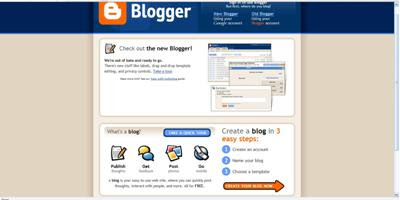



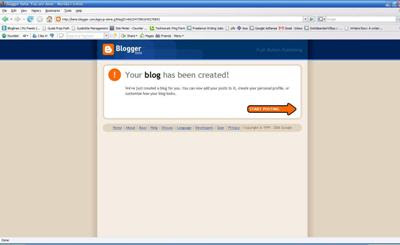

 Earlier Microsoft allowed the download of IE7 to only Windows XP SP2 users who are passing Microsoft Genuine Software check. And more over, the earlier IE7 setup was not redistributable. Later Mr. Gates might have realized Firefox effect.
Earlier Microsoft allowed the download of IE7 to only Windows XP SP2 users who are passing Microsoft Genuine Software check. And more over, the earlier IE7 setup was not redistributable. Later Mr. Gates might have realized Firefox effect. Adobe Digital Editions is built as a light weight Rich Internet Application (RIA), also this works both online and offline for reading pdfs and XHTML based contents. You don't have to open Adobe Acrobat Reader for reading your pdf files added in Adobe Digital Editions, there is an inbuilt reader for doing that.
Adobe Digital Editions is built as a light weight Rich Internet Application (RIA), also this works both online and offline for reading pdfs and XHTML based contents. You don't have to open Adobe Acrobat Reader for reading your pdf files added in Adobe Digital Editions, there is an inbuilt reader for doing that. Anyway, I’m quite glad that someone has finally come up with a free PDF to Word converter. Commercial software asks for somwhere between $50 to $100 for this functionality but we just have to thank HelloPDF for creating Free
Anyway, I’m quite glad that someone has finally come up with a free PDF to Word converter. Commercial software asks for somwhere between $50 to $100 for this functionality but we just have to thank HelloPDF for creating Free 
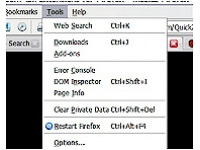 Basic functionality with this one and quite sadly a unitasker. But what a useful unitasker this is. Ever had to restart Firefox? That means closing the Firefox window and then clicking/double-clicking your shortcut to Firefox somewhere (and God-forbid deep in the Start Menu).
Basic functionality with this one and quite sadly a unitasker. But what a useful unitasker this is. Ever had to restart Firefox? That means closing the Firefox window and then clicking/double-clicking your shortcut to Firefox somewhere (and God-forbid deep in the Start Menu). 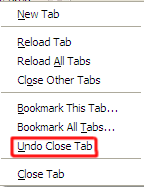 I just found an interesting feature in Firefox 2. If you have an open tab, then close it, you can right-click the tabs and choose '
I just found an interesting feature in Firefox 2. If you have an open tab, then close it, you can right-click the tabs and choose '