Save Your Google Calendar as PDF
Those people who use Google Calendar sometimes want to send their schedule to others. Google Calendar itself provides this facility with print option, but many people ignore this option.
Following are the simple steps to Convert your Google Calendar to PDF
- Just Login to Your Google Calendar Account
- Go to the view you wish to share, whether it is a given day, week or full month.
- Click the Print link (on the left side of the top, see the screenshot above)
- When the Calendar Print Preview window appears, use the dropdowns to adjust the Font Size and Orientation. If you want the calendar to not be in color, check the Black & White checkbox. When you are finished, click the Save As button.
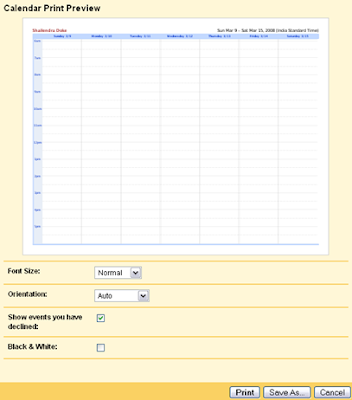 5. Save the created file to your computer and email the file to those you wish to share the calendar with.
5. Save the created file to your computer and email the file to those you wish to share the calendar with.Thanks to Digital Streets for unveiling this Save Google Calendar to PDF trick.













0 comments:
Post a Comment